Part 2 | Adobe Dreamweaver CC
2. File Management
Managing website files is an essential skill for Web Designers. Code editors like Adobe Dreamweaver need to work with a multiple Web files simultaneously, and therefore, it is essential to keep your website files properly organized and follow naming convention standards to manage and publish your Web designs effectively.
– “If it was easy, anyone could do it.”
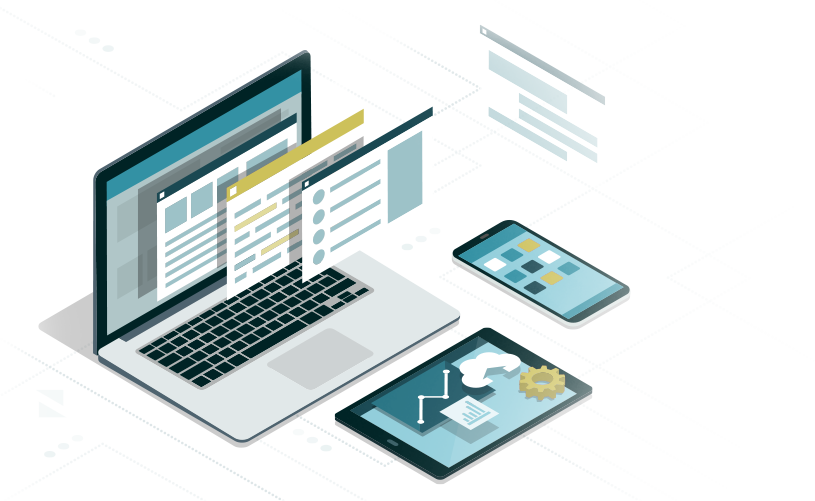
Adobe dreamweaver
File Management
Adobe Dreamweaver requires that you create a directory of files for it to access and manage your Web page documents and be able to establish “relative links” to the various files associated with the html pages including the associated CSS and Javascript documents. This is often referred to as the “local” or “root’ directory. When you begin a website project, you should always start by creating and/or identifying a directory (folder) where all the files associated with the published website will reside. No other files other than those that will be published should reside in this directory.
The following video tutorial introduces the Adobe Dreamweaver CC 2019 interface running in macOS. This video covers the code and preview screen panes, the toolbar, the related files bar, the files panel, and the DOM panel. If you are new to Adobe Dreamweaver CC, watch this video first.
Below is a link to a .zip file for the practice files used in the video:
Video Tutorial Files | adobe-dreamweaver-file-management.zip
Proceed to the next part of the guide if you feel you have a solid understanding of the topics covered so far. Review the related links to study these concepts in more detail.
Part 2 | Adobe Dreamweaver